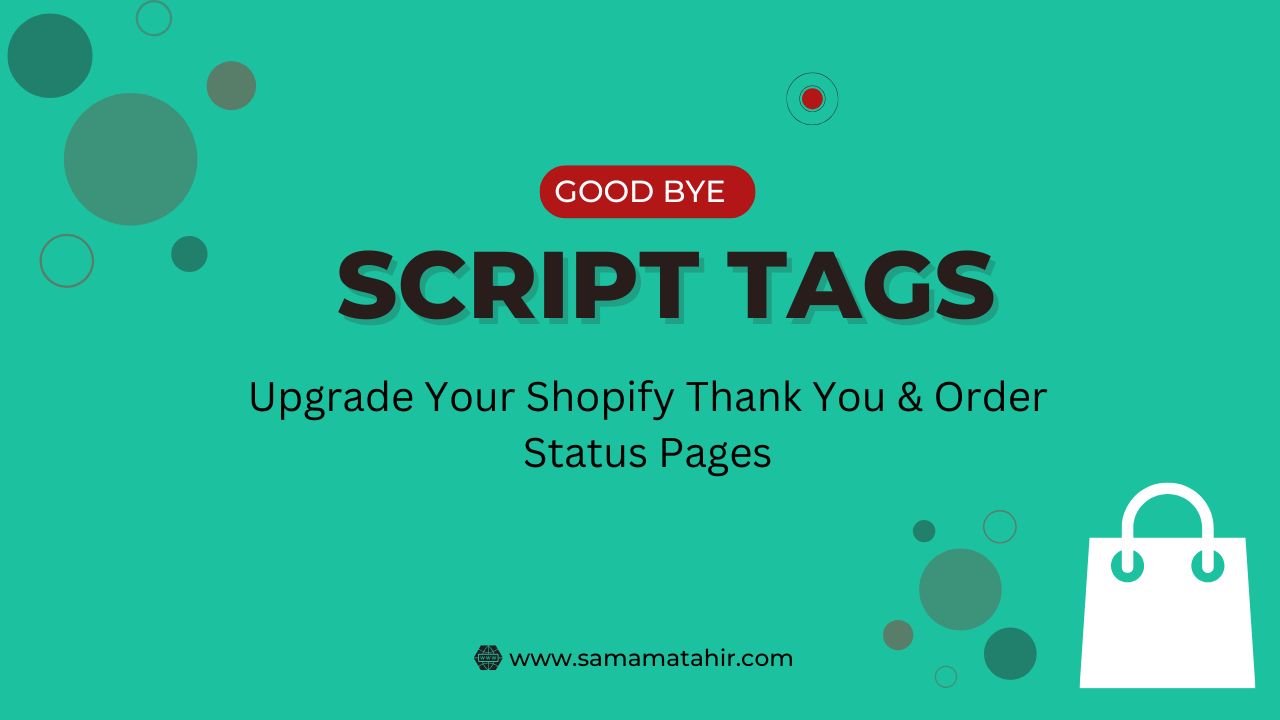Shopify has announced an important update for non-Plus merchants regarding the Thank You and Order Status pages. By August 26, 2026, all stores must migrate their customizations to the new system. The old method using Additional Scripts and ScriptTags will no longer work.
What Are the Thank You & Order Status Pages?
Thank You Page: This page appears after checkout and is often used for conversion tracking. Customers see it only once.
Order Status Page: This page allows customers to track and manage their orders. They can visit it multiple times through order notifications.
Before, merchants could customize these pages using Additional Scripts and apps with ScriptTags, but Shopify has removed this feature. Now, all merchants must switch to the new system, which supports app blocks and custom pixels.
How to Upgrade Your Pages
Shopify provides an upgrade guide to help you transition based on your current settings and installed apps. If your Thank You and Order Status pages do not require changes, you can simply press ‘Update’ to complete the migration. If you have custom scripts or modifications, you will need to adjust them manually.
Why This Update Matters
- Improves page performance and security
- Ensures compatibility with Shopify’s latest features
- Supports better tracking and customization with app blocks
Need Help with Migration?
If you are unsure how to migrate your Thank You and Order Status pages, I can help:
✅ Migrate existing scripts to the new system
✅ Set up conversion tracking using app blocks and custom pixels
✅ Ensure a smooth transition without losing functionality
✅ Make design or content changes as needed
Act Now – Avoid Last-Minute Issues!
Shopify’s deadline is approaching, and delaying the migration could cause tracking errors or missing order updates. Don’t wait until the last minute!